How to Create and Sell Your Online Course with Wix: A Step-by-Step Guide
- Mar 5, 2023
- 5 min read
Updated: Oct 17, 2024
Creating an online course is the best way to build your authority, credibility, and income as a marketer or entrepreneur.
Yet, learning how to create an online course can be a confusing, costly, and frustrating task. Building your own online course with Wix was never possible before, until now. This means you can stop paying monthly for Teachable, Thinkific, or Kajabi.
In this article, I will walk you through how to get started with building your online courses only using Wix.
And, if you want to take this further, you can enroll in the Wix Courses Formula course. It's my new course, and the only one that shares step-by-step guidance and personalized support for your to create and sell your online course with Wix. Inside the course, you'll have everything you need to know about building your first online course in 30 days without code. Rated 4.96 / 5 by 200+ students.
Join the Wix Weekly for free training to save you time and money.
Join 5,000+ values-driven entrepreneurs
Receive 1 actionable tip on intentional growth for your online business
Access a library of 100+ exclusive trainings
Get access to workshops and request new topics
Sign up for free at WixWeekly.com

Creating and selling your course on Wix is for you, if you:
Have a website on Wix
Don't know how to code
Don't want to pay for a course platform
Want to sell your knowledge and don't know where to begin
Have already started, and you're not sure what's next
Start to create your online course, so that can generate passive income, empower your audience and have more time to live your life. Creating and selling your course on Wix can also be applied to other forms of learning, like:
School curriculum
Employee training
Standard operating procedures
Fitness goals
Wellness challenges
Monthly competitions
and more…
Enroll in my new course, and learn exactly how to create an online course with Wix in 30 days.
My Wix Courses Formula is the only step-by-step guide for building your own online course with Wix. Stop paying monthly for Teachable, Thinkific, or Kajabi. Your knowledge deserves to be shared, and you can get started today without learning how to code.
Rated 4.96 / 5 by 200+ students.
Let’s me walk you through the process of building an online course in Wix
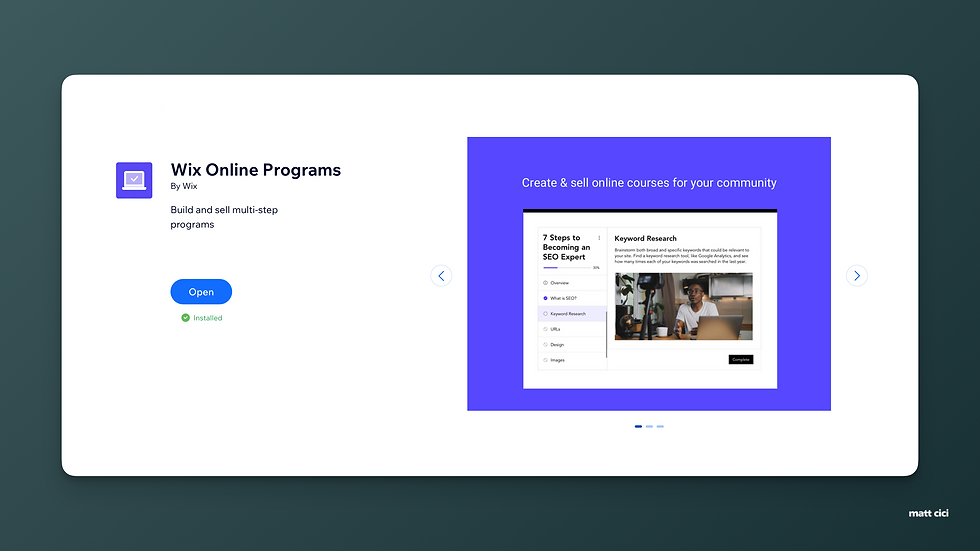
Visit the Wix Dashboard by going to wix.com
On the left-side bar, select "Apps" and then "App Market"
In the search bar, type in “Wix Online Programs”
Choose the blue button labeled "Add to Site"
The Wix app will install and provide you with a series of questions.
Now that it's installed, Wix will walk you through a series of questions to set up the rest of your course or online program.
How to Get Started with Creating Your First Course on Wix
This application, Wix Online Programs, is capable of building more than just a course. You can build entire coaching programs, monthly challenges, and more. For this article, however, we'll demonstrate creating a course. And, like everything else inside of Wix, there are instructional guides to support you along the way.
Step 1: Select the type of course or online program you want to create.
Currently, you can choose from a variety of options like: Online Course, Fitness Challenge, Personal Coaching, Nutrition Plan, or just start fresh.

Step 2: Select a pre-made template for your course on Wix or build your own
Currently, you can choose from a variety of pre-made options to get inspired by. Some of my students even use these templates because they're fully built and quite helpful for their target audience. Or, like we'll do in this article, you can start fresh and create your own course or online program from scratch.

Step 3: Give your online course made on Wix a captivating title
Every course or online program should have a captivating title that sparks curiosity and motivation. Wix provides a few examples for this as well to get the creative thinking going.

Step 4: Determine a timeline or pacing for your online course made in Wix
Currently, you can choose between a Self-Paced duration or Scheduled. While scheduled has several options, most courses are made available students "on-demand". This means they can watch or read lessons at any time. Scheduled can make sense for drip-courses or when your lessons are released on a "weekly" schedule, or for a monthly challenge, when they're only available for the next 30-days.

Step 5: Provide a timeline for how long your course on Wix is offered
Currently, you can choose between Unlimited timeline for students to finish the course or a certain number of days or weeks to complete it. The difference between Time Limit Duration and Scheduled Pace is with Pace, you can choose a Start Date, whereas Time Limit is specific to "When does this program or course end"?

Step 6: Determine the pricing and availability of your course made on Wix
Currently, you can set any price or attach a membership to your course (or courses if you make more than one). You're also able to set the visibility of your courses from: Public, Private, and Secret. Wix explains the difference between each one. Whereas Public is best served for open enrollment, Secret can be great for private coaching programs.

Step 7: Revamp your scheduling or set how your students in your course made on Wix access the materials
Similar to Step 4, this image shows in more detail what options are available to you for how your course is accessible to each student that enrolls. Once again, if you have an online program instead of a course, this section is going to matter even more. Control the timing for how long people can access your course to when the individual lessons and steps inside are available.
The best part is that every decision you've made so far is editable. So there's no fear in getting started.

Step 8: Create community by starting an online group for students enrolled in your course made on Wix
Another app offered by Wix in their App Marketplace is called Wix Groups. With it, you can replicate Facebook Groups, or community spaces like Circle, Heartbeat, Discord, Slack, and others. Bring your students together in a group directly on your website and keep your super fans connected to you and each other.

Step 9: Create unlimited multimedia content from videos, to text, to images, inside each lesson on your course made in Wix
Start creating each module (section) and lesson (step) for your course or online programs inside Wix. Inside the Step, you have a rich text editor and rich content editor, so you can add videos, images, audio, and more! Plus, test you students knowledge by adding quizzes and questionnaires. Or, get direct feedback to know what's working and what's not.

When, you're satisfied, publish your course or online program and start inviting participants.
Want to take this knowledge further and get step by step guidance from a Wix expert?
Enroll in my new course, and learn exactly how to create an online course with Wix in 30 days.
My Wix Courses Formula is the only step-by-step guide for building your own online course with Wix. Stop paying monthly for Teachable, Thinkific, or Kajabi. Your knowledge deserves to be shared, and you can get started today without learning how to code.
Rated 4.96 / 5 by 200+ students.
Get free trainings like this delivered to your inbox every Wednesday by joining the Wix Weekly for free.
Join 5,000+ values-driven entrepreneurs
Receive 1 actionable tip on intentional growth for your online business
Access a library of 100+ exclusive trainings
Get access to workshops and request new topics
Sign up for free at WixWeekly.com






Comments